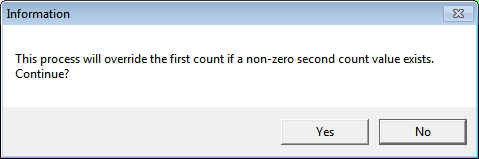
Use this option to overwrite your first count quantities with your second count quantities after you have created a variance batch (refer to "Stocktake Batch - File - Create Variance Batch").
Refer to "Stocktake Batch - Edit Menu Options".
Micronet displays a message asking your to confirm that you want to overwrite the first count figures in the batch with the second count figures (except where those values are zero).
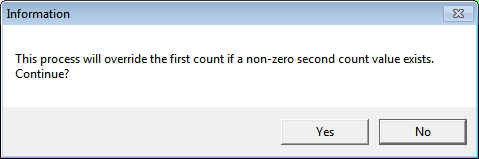
If you selected Yes, Micronet overwrites the first count figures with those of the second count. It then redisplays the Stocktake Batch screen.